How to tear apart a Black Widow Ultimate (2013 Edition).
The Underside:
 The Naked Underside:
The Naked Underside: Notice the lack of screws under the warranty information. There's a total of 6 screws to undo: 4 under the felt coverings and 2 under the two tabs. Those tabs, just use a small flat head to lift them up.
Reassembly: The felt pads remain sticky for a while. The tabs only go in one way.

On each side of the keyboard, there's 2 tabs. There's also 4 tabs towards the bottom of the keyboard. These tabs and the back screws are the only thing that hold it in place - feel free to use some force for those tabs.
I used the Two flat head screw driver and Twist method, personally.

 With the front off:
With the front off: There's two sections of screws to be undone.
 Section 1:
Section 1:Collar needs to come off before the metal plate can come off.
Reassembly: When tightening, do not use any force. The holes will crack easily (
much easier than cracking any PCB), screw them in with a feather touch. Once it stops, that's all that matters.
DO NOT TIGHTEN.


Remove the 8 screws holding down the plate to the back.
Warning: Notice that the Black wire is soldered onto the PCB.
 The creators:
The creators: On the back plastic.
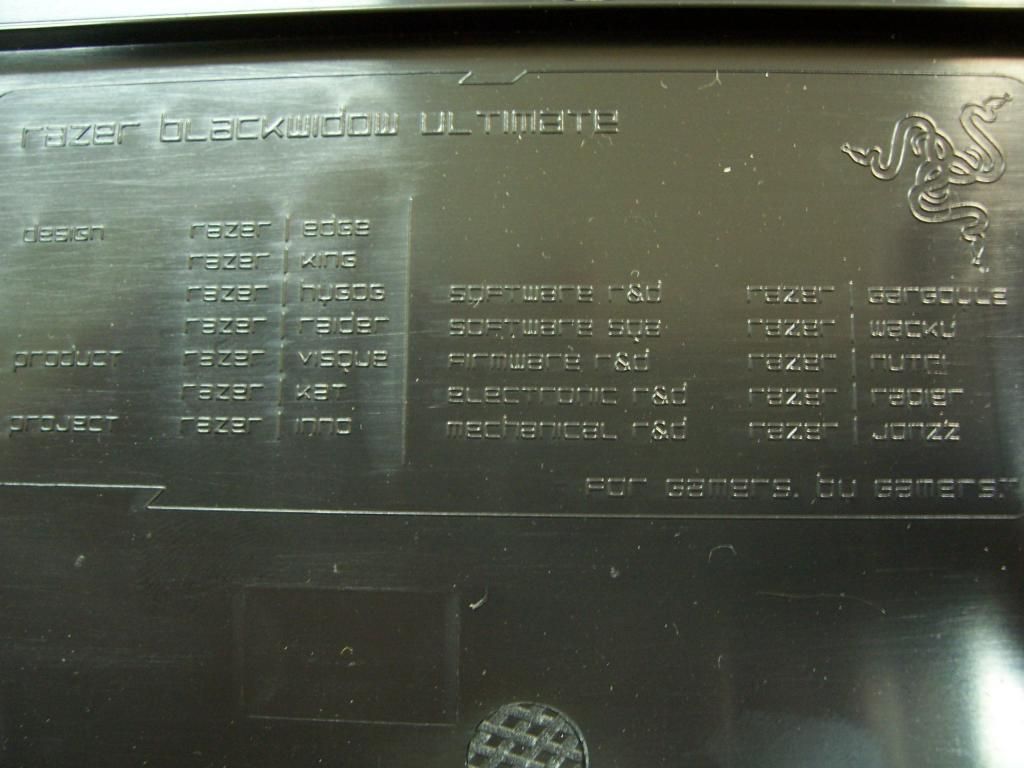
Lit up. Without any keys and not chasis: The one scroll lock wasn't pressed in this picture, so that LED isn't on - it does work though!
Also note that these keys have stablizers: L.Shift, Space, R.Shift, Both enter keys, Backspace, 0/Insert, Num Plus (+).
Reassembly: For these keys I used needle nose pliers to gently shift the ends into the opening under the keys. I worked from top to bottom.

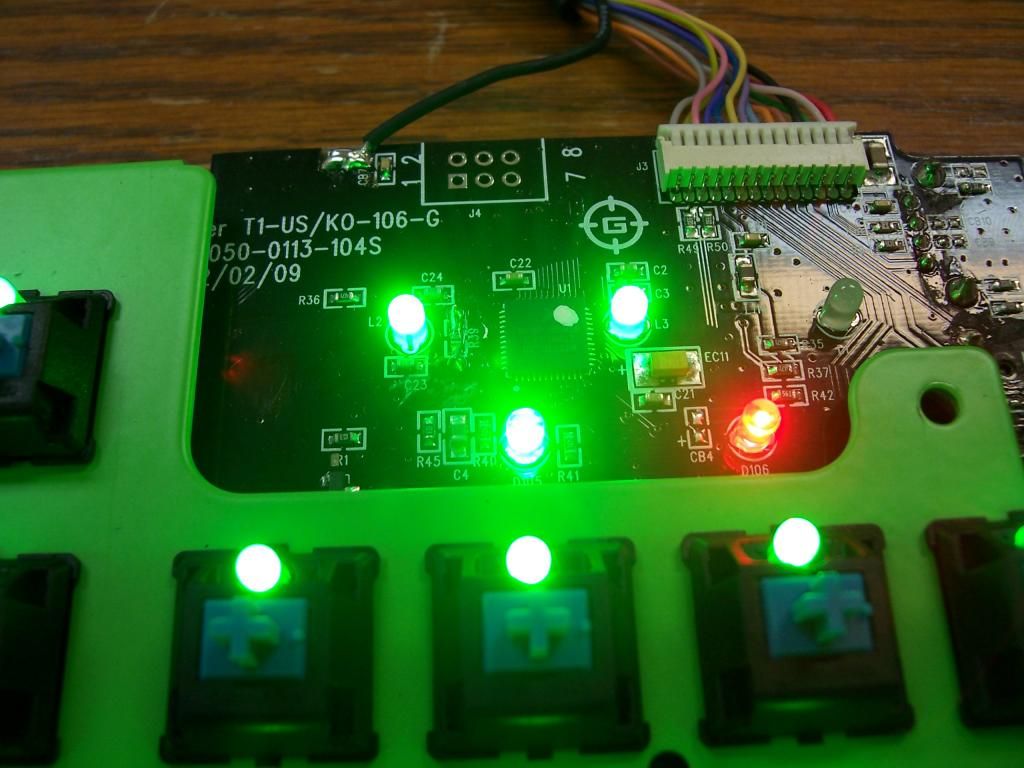


Underside: It's a bit messy.
 As far as taking the plate apart from the PCB, here's my thoughts.1)
As far as taking the plate apart from the PCB, here's my thoughts.1) You'll need to unsolder all the LEDs. Yes. All. Look at the picture of the "FN" key, as it has no LED in the center. The LED diameter is larger than the opening, which has enough room for the legs.
2) The side of the PCB seems like it was solderes to the plate in 3 places.
3) The switch seems soldered to the board as well.
4) There's also white pegs (4). that go to the plate and the PCB from the back.
For those that want to swap out the lights with something different here's the information:
1) LEDs: a. 3mm.
b. All face the same direction. Facing toward the LEDs: [ + / - ]
c. Red: 1. Green: 111. = ~$50 in LEDs
I didn't find any other directions to take apart this keyboard. So I took mine apart, which I just bought. I would like to change the LEDs (White/UV/Purple). Painting the back White or Chrome would help reflect the lighting back outwards. Chrome may be too much.